Default skins are not something that can interest an experienced Minecraft player. The more you play, the more personalized and unique skin you want to wear in-game. If you want to learn how to download and install Minecraft skins while you’re playing on an Epic Minecraft server with less effort, go on reading.
Changing Skins on Desktop
So, you want to change your Minecraft skin on desktop, right? There cannot be anything easier than that. Just get to the Minecraft Skindex site and open the library there.
When you’re done, choose the skin you would like to use in the game and select the “Download” option. After that, the new file should appear in your “Downloads” folder. It is your skin file.
- Please, note that your browser may ask you to choose a particular location where you would like our file to be saved. You also may be prompted to confirm your download.
Then, go Minecraft official website. When you are there, look for the following button ☰. You will be able to find it on the right of the page. After clicking it, wait for the menu to pop up.
Select “Profile” that should appear somewhere at the top of the menu. After clicking it, you will find yourself at the skin page.
- It is necessary to log in to Minecraft at this point, in case you haven’t done it yet.
Next, you should hit the “Select a file” button.
Select your skin file after that. To do it you are required to select the downloaded skin file from the folder.
Then, press “Open.” This button should be in the lower-right corner of the window. Wait for your file to be uploaded.
Now, you can hit “Upload.” You can find this option at the bottom of the page.
That’s all. Now you can upload any Minecraft world and check your skin out! Maybe, it will be the famous Harambe Minecraft skin?

Yes, the skin suggests mightiness and strength, formidability and grandeur. You will never go unnoticed with such a skin. So, why not try it right now?
Changing Minecraft Skins in Console Editions
Many players think that it is impossible to get customs skins in console editions. What can we say”¦? Unfortunately, it is true. Moreover, players are required to fork out to get some skins. But it doesn’t mean that everybody is reluctant to change their skins because of that. To change skins in console editions, you should stick to the following instructions:
Fire up Minecraft and select the game from the console’s library.
- Don’t forget to insert a disk if you purchased the game on the disk.
On the home page, click “Help and Options.”
Now you are ready to change your old boring skin. Just choose the “Change Skin” option. You will find it at the top of the window. Then, wait for the “Skin Packs” window to pop up.
As you might have guessed, it is high time to choose a skin pack. You may want to scroll to the top or the bottom of the page to be able to view all the available skins.
Then, select the skin of your choice.
- Don’t be surprised if you see a padlock icon next to the desired skin. It means that you are required to get a premium pack to be able to utilize it.
If you are playing on Xbox, you are encouraged to hit A, while those who on PlayStation should press X to choose a skin for your player. If nothing goes wrong, you should see a green tick appear in the lower-right corner of the window.
- If the chosen skin is not free, you will be asked to buy it. If you are not planning on doing so, exit the window by hittingB or â—¯.
Thank you for your attention! Now you know how to change skins in different versions of Minecraft in several easy steps.


clnse some aftdb so O sssmmnns sman wind xmgk noi for dy